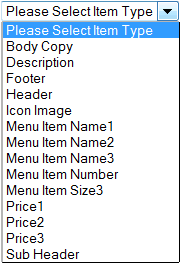
RoninCast comes with a default set of Item Types as seen below.
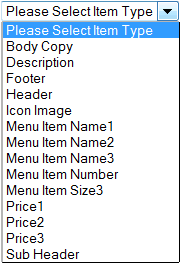
These are used when creating layouts and catalog items to determine where pieces of text and images will be placed in the presentation when it is assembled. For more information on layouts and catalog items, see Create New Catalog Item and Creating a New Layout.
If these Item Type names do not fit your organization's use of content, they can be changed on your Edit User page. Click your user name in the top maroon banner.

The Edit User page opens. Your password and user name can be reset here as well as configuring the notifications you would like to receive. See Configuring Notifications for more information.
The Content Item Types section can be used to rename existing Item Types.
IMPORTANT: These will be associated with your user name only. Another user with the same role (another user in your organization) will see the original Item Type list.
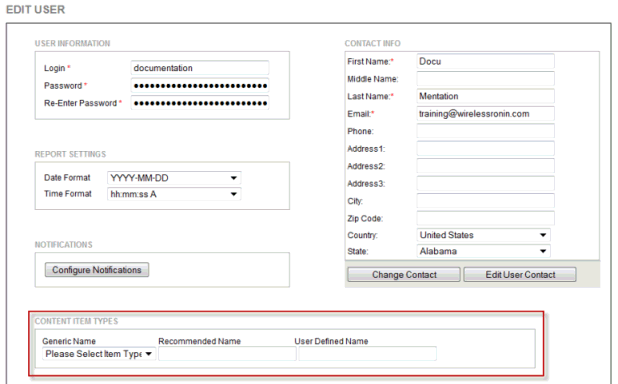
Changing Item Type Names
Customizing the Item Types is simple. Additional Item Types cannot be added to the list. Existing Item Types can be renamed.
IMPORTANT: All Item Types except for "Icon Image" are text-based. They all accept alpha/numeric characters. The "Icon Image" Item Type is only for images. It should not be renamed for a text item. The text-based Item Types cannot be turned into an image Item Type.
To rename an Item Type:
1. In the Edit User page, select the Item Type to be renamed from the Generic Name drop-down list. The same name will appear in the Recommended Name field.

2. Enter the new name in the User Defined Name field.

3. Click Save at the bottom of the page.
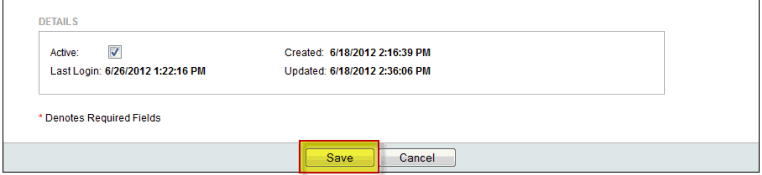
4. A green message (User Updated Successfully!) appears at the top of the Edit User page and the fields empty out. To rename another Item Type, click your User Name in the top banner again.
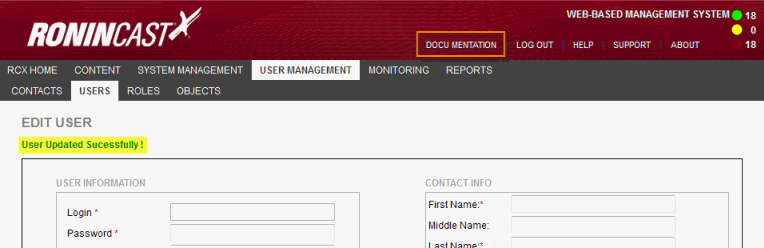
5. Repeat Steps 1-3.
IMPORTANT:
The Item Type list under Generic Name
on the Edit User page will remain
the same as the default list. Any renamed Item Types will appear when
creating a new catalog item on the Catalogs
tab.
Existing catalog items using the Item Type that was renamed will appear
with the renamed Item Type.
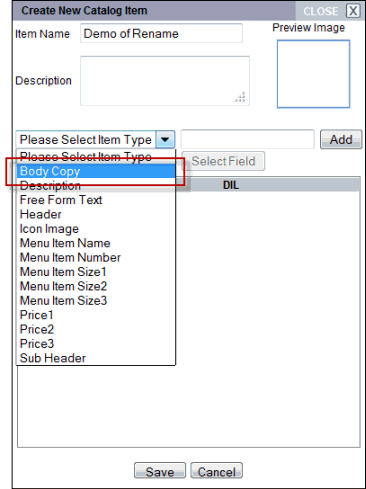
NOTE: Additional Item Types cannot be added to the list.